The rule will also run when editing the case or lead by clicking the Edit button, however, it will not run by clicking the pencil icon on a field (vote this idea) or edit from API (such as Workbench), so this rule is ideal only for manual record creation from Salesforce web user interface.
If necessary, you can set the "Assign using active assignment rule" checkbox visible, this will allow your users to manually enable or disable the assignment rule, the "Assign using active assignment rule" checkbox will be visible on creating or editing the record (from Edit button).
Case
If necessary, you can set the "Assign using active assignment rule" checkbox visible, this will allow your users to manually enable or disable the assignment rule, the "Assign using active assignment rule" checkbox will be visible on creating or editing the record (from Edit button).
Lead
How to configured?
Go to Setup | Object Manager | Leads or Cases | Page Layouts, then click the Layout Properties button, then enable Default.Case page layout
Lead layout properties
Case layout properties
Once you have the assignment rule configured, the best practice is to hide that checkbox "Assign using active assignment rule", so the rule will always run. Although in some scenarios, even if you want to let the checkbox visible, set the Default enabled by default. This checkbox is located at the far bottom of the record page, so some users may not even notice it.
How to hide the checkbox "Assign using active assignment rule"?
Untick "Show on edit page" in the page layout properties. Even the checkbox is not shown, the assignment rule will work as configured, as long as the Default in the Lead or Case Assignment Checkbox is enabled in the layout properties
Reference:
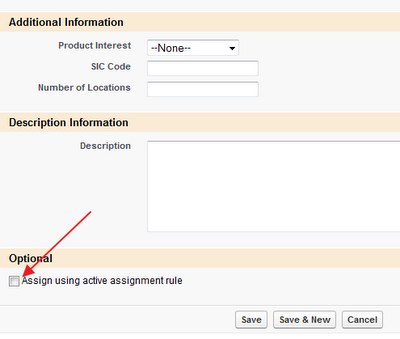




NOTE: Unlike the Case object, the Lead object requires the 'Show on edit page' checkbox to be enabled when the "Default" checkbox is enabled.
ReplyDeleteThanks, because Default will be uncheck when 'Show on edit page' disable in Lead.
Delete