Source Org.
1. Navigate to Setup | Create | Packages
2. Click New button and enter a Package Name
3. From Components tab, click Add to add Components to deploy
4. Repeat step 3 until all components added
5. No need to Upload the package
Open Workbench, from migration menu, select Retrieve
- leave Unpackaged Manifest blank
- In Package Name, enter the package name
- Tick Single Package
Once done successfully, you can download the zip file.
Target Org.
Open new Workbench (for safety, you can use different browser or browse in Private mode), from migration menu, select Deploy, select the zip file from Browse button, select Rollback on Error, and Single Package. In this sample, I deploy the package to a DE org., so I can just select NoTestRun in Test Level, but for Production org. deployment, you need to select RunLocalTests, click Next button to continue.
Click Deploy button in next screen to confirm deployment.
You also can see the deployment status from Salesforce web interface, go to Setup | Deployment Status, but the component will be not available here.
Check in the target org. if all components deployed successfully.
Reference: Using Workbench and Salesforce to Create and Download Packages


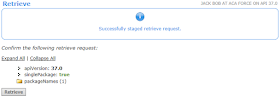





No file uploaded for deployment this error i got , what can i do?
ReplyDelete