Salesforce apps in Microsoft Teams allow you to search, mention, and preview Salesforce records in Teams chats between users, and Teams channel. Any Salesforce records, from Account, Contact, Opportunity, Case, Lead, etc. can be used for mention in chat and can be added as a tab.
Adding Salesforce records as tabs in the Teams allow you to:
- View and edit record details
- Access Chatter activities, including creating new posts
- Access Activity histories related to the record
- View the related records and open in Salesforce
- Optionally, you can rename the tab name in Teams
Benefits
- Convenient Data Sharing, you can share Salesforce records in your Teams channels and chats easily with the Salesforce Teams Integration. This enables you to start a conversation on any record. The members of your Teams channel who have the access to Salesforce can conveniently work and access Salesforce records without leaving Teams.
- Convenient Data Access, the Salesforce - Teams integration enables your Teams users to interact with Salesforce records not only through conversations but also via channel tabs. Adding a Salesforce record as a tab allows users in the Teams can easily view details, related lists, activity timeline, and Chatter right in the Teams tab.
- Salesforce Records Preview, if someone mentions a Salesforce record in a Teams conversation, the other users can easily preview the record without leaving Teams. As a result, users can save their time and avoid juggling between Microsoft Teams and Salesforce.
- Editing Salesforce Records, don’t waste your time and do not jump from Microsoft Teams to Salesforce. You can edit the record details without changing your work environment to avoid the loss of any important updates.
Enable in Salesforce
Adding the Salesforce app in Teams
2. Next, click Add button (4)
3. From the login page, enter your Salesforce username and password.
4. Done, now you should see the Salesforce icon when a chat with someone, or in a team channel.
Search, mention, and preview Salesforce record in Chat
1. Open a chat window with someone and click the Salesforce icon
2. Search for a record, the system will show the recent records that you access in SFDC
3. Select the record and click the Mention Record button
4. Type your message in the chat window then hit the “enter” key or Send icon
5. If the receivers have the Salesforce license and Salesforce app installed in Microsoft Teams, the users will be able to Preview the record sent, click “View in Salesforce” to open the record in Salesforce.com
6. The same action can be performed in the Teams channel under Posts, click “New conversation” button, and you will see the same set of icons as above screenshot
Adding Salesforce record as a tab
1. From a Chat or Teams channel, click + icon on the top
2. Click the Salesforce icon, if you do not see the Salesforce icon, type Salesforce in the search box at the upper right corner
3. Search for a record, the system will show the recent records that you access in Salesforce
4. Select the record and click the Save button
5. Click the arrow next to the new tab added, you can rename or remove the tab added
6. The selected record added as a tab in a Chat or Teams Channel
7. You will be able to edit the record, do Chatter posts, view Activity, see the Related records, click the link to open the related record Salesforce.com
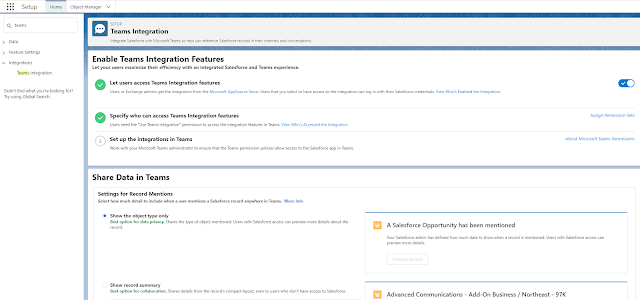







No comments:
Post a Comment