Config Workbook
This tool is not free, but you can do a trial for a few analyses, and need to install it from AppExchange.The details provided are quite comprehensive, but missing a few important pieces of information.
Click CWB Tool tab >> Reports tab >> Full Object and Fields Details Only.
- Field Name
- API Name
- Data Type, missing information if the field is a Formula field
- Picklist Value, for Picklist field only, and not for Multi-Select Picklist
- Length, for Text and Long Text Area
- Visible Lines, for Long Text Area
- Default Value
- Mandatory
- External ID
- Unique
- Case Sensitive
- Description
- Help Text
- Relationship, for Lookup: Related To (object name) and Child Relationship Name
- Number, with Precision and Scale, for the length of Currency, Number, Percent field
- Track Feed History
- Track History
It also missing Controlling Field, Modified By, Modified Date/Time information.
ColumnCopy extension for Chrome browser
This needs to be performed in Classic (not Lightning) with Chrome (or Edge or Opera) browser, you just need to add ColumnCopy to your browser. Once the extension is added in your Chrome browser, go to the object's field page, right-click on the field table >> ColumnCopy >> Copy entire table >> paste into Excel.
You will get all information presented in the fields table:
- Field Label
- API Name
- Installed Package
- Data Type
Indexed- Controlling Field
- Modified By (including Modified Date/Time)
Track History
* Indexed and Track History will not copy by ColumnCopy because they are checkboxes.
This is good enough if you just need to get basic field information quickly.
Salesforce Schema Lister
This tool uses the Salesforce Metadata API to build a list of objects, fields, and field attributes from within your Salesforce Org, this tool is part of the Toolkit for Salesforce, and please note this is a 3rd party tool, not by Salesforce.
The tool will scan all objects, instead of asking with objects that you would like to work with. This will work well if you are just starting a new org, but when working in a big org. (with hundreds of custom objects), it may take a few minutes or longer.
Once completed, you have the option to export the data into an Excel file, as a single tab or multi-tab (one object per tab).
What do you get in the Excel file?
- Field Label
- API Name
- Type. including length (all fields), picklist values (including multi-select picklist)
- Help Text
- Formula, this is the raw formula for the field
SOQL
- DurableId, return ObjectName.QualifiedApiName for standard object and ObjectName.00Nxxx for custom fields
- ValueTypeId, return id, string, boolean, integer, double, etc.
- PublisherId, return System for standard objects, or Package Prefix name for installed packages
Custom Report Type
Salesforce DevTools
- Field Label
- API Name
- Data Type
- Length
- Field Type, this is standard or custom field information
- Required
- Picklist Values
- Formula
- Extend ID
- Help Text
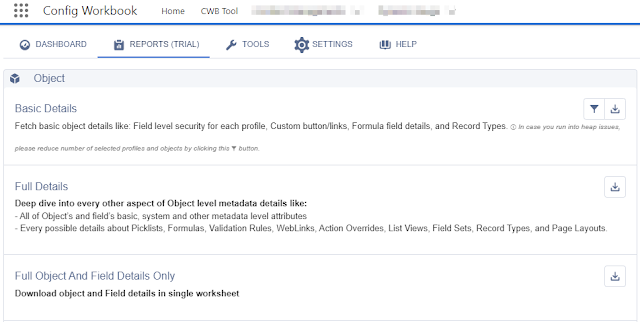





No comments:
Post a Comment