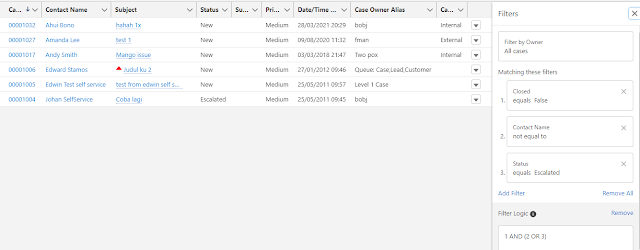If you notice in Salesforce: Retrieve all fields from an Object, all options to retrieve all fields will not include Created Date, but only Last Modified Date, so this blog will share how to get the custom field creation date.
You need to query the CustomField object and select Use Tooling API.
Sample query: SELECT DeveloperName, CreatedDate FROM CustomField WHERE TableEnumOrId = 'Account'
Description:
- DeveloperName field in the Tooling API does not include the suffix __c, so you need to manually add __c to get the API Name, e.g. DeveloperName = Region --> API Name = Region__c
- TableEnumOrId field, for the standard object, it would be the object name e.g. Account, for custom objects, it would be the object Id, starting with 01Ixxxxxx, you can easily get the ID from the URL of the object from Object Manager.
Reference: