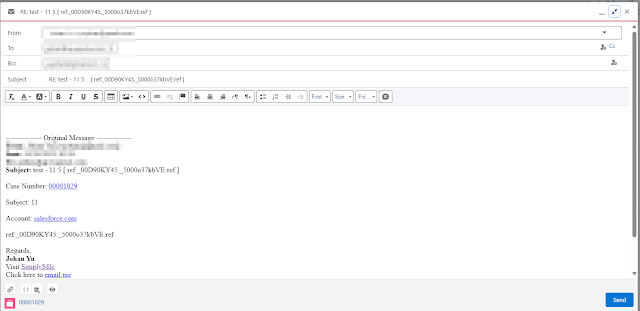Every computer language has its own syntax, the same with query language or formula. Here are the samples of SAQL that are used in Dataflow.
Since CRM Analytics is moving with Recipe, here are samples of the formula syntax in the Recipe:
String - use ' ', e.g., 'Singapore'
Field name - use " ", e.g., "Account.Id", optional if the field name does not contain dot(s)
Field with blank value - "Opportunity.Id" IS NULL
CASE, e.g., case when Have_Activity = 'Yes' or Have_Opportunity = 'Yes' then 'No' else 'Yes' end
case when Type in ('Customer', 'Other') then 'A'
when Type in ('Customer - Direct', 'Customer - Channel') then 'B'
else 'C'
Logical Function
use or, and, e.g., case when Have_Activity = 'Yes' or Have_Opportunity = 'Yes' then 'No' else 'Yes' end
Compare Operator
use != (not <>) as compare operator, also use = (not ==), e.g., Have_Activity != 'Yes'